RStudio Layout, navigating the IDE, project setup
Overview
Teaching: 5 min
Exercises: 0 minQuestions
How is RStudio layed out?
How do we create a project and why is it important?
Objectives
Be familiar with the panes contained within RStudio
Be confident creating a new project and new script files
Starting a new project:
Let us start by exploring the major features we will use for this course in RStudio. Our first aim is to become more familiar with the interface.
Start by generate a new project (name it ‘my_first_r_project’).
Next, open a new script file (name it ‘my_first_r_script’).Instructions
- From the main menu select ‘File’ > ‘new project’ > ‘new directory’ > ‘new project’.
- You will be prompted for a directory name for your project and a file path where you want to create the project.
- Name your project “OneZoo_Rintro” and choose the folder you previously created as part of your set-up worksheet.
- Open a new script using the small green plus button above the top left pane.
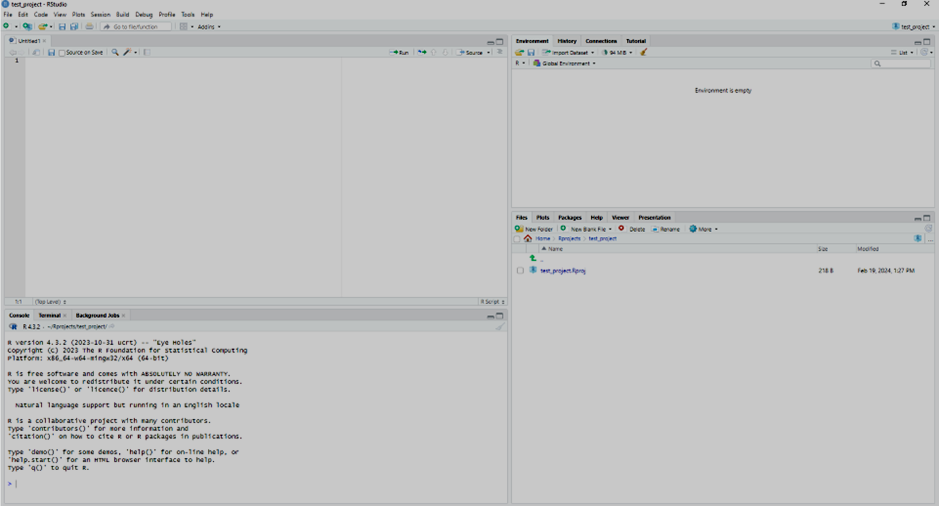
Top
- Menu Bar:
The Menu bar controls some of the major actions available in RStudio. The most common are creating, saving and loading projects and scripts. If you look through the drop-down menus you will notice that many procedures have shortcuts allocated. The more familiar you get with RStudio the more you will start to take advantage of these shortcuts and possibly create or remap your own shortcuts.
Bottom left
- Console pane:
This is the console pane. It should be prepopulated with text detailing the version of R you are currently using, among other things. The console is your primary interface with the R programming language. You will use it often for inputting prompts and displaying outputs.
Top left
- Script pane:
You should see the script pane in this location. It provides a powerful and user-friendly environment for writing, editing, and managing R code and other documents. You can write commands into the script pane and run them by placing your cursor at the beginning of the line and press the run button.
Question: Why do we need the console and the script pane when they do similar things?
Although there is some overlap between the two, when we look closer, we will find there are different capabilities of both panes. To clarify the situation using a kitchen analogy; imagine the console is your kitchen worktop, you could try out different techniques, or perform specific tasks. Your script pane is akin to a recipe book, a place to create a collection of work that you want to perform time and time again.
How these two panes influence your workflow options:
Much of your initial learning time in R will be spent in the R interactive console. This is where you can test out lines of code and it can be a useful environment to try out ideas. This way of working is successful when conducting small task and initially starting off. It can quickly become inefficient for large tasks with more complex structure. Writing scripts will allow you to better manage the workflow of more complicated projects. Storing your code in scripts allows for easier maintenance, collaboration, and code clarity.
Top Right
- Environment pane:
The environment pane provides a convenient way to inspect, manage, and interact with the variables in your R environment. This view will also help by giving you an insight to your data and allow you to interact with it more efficiently.- History pane:
The History pane in RStudio provides a convenient way to review and manage your command history. It has a button that pushes a selected command into your script pane that you may find handy.
Bottom Right
- Files pane:
The files pane in RStudio provides a straightforward way to navigate and manage files and directories within your project.- Plots pane:
The plots pane in RStudio is used to interact with graphical output from your R code. You can visualise, explore, manage, and export data plots.- Help pane:
The help pane serves as a valuable resource for learning about R programming, exploring package functionality, troubleshooting issues, and finding answers to your questions.
Important to explore and practice
Clearly there are many more features to RStudio we have not covered in this brief introduction. If you spend time researching and practicing using R and RStudio you will start to collect tools that you will find useful for your research goals. Don’t be afraid to try and fail.
Project management
Question: We have created a project in RStudio but what can go wrong if we don’t?
Typical problems caused by poor project management.
-
Poor maintainability – You may remember the ad-hoc system you used for naming and organising files and folders but when you come back to a project a week, a month, or a year later will you still remember? If someone is collaborating with you will it make any sense to them?
-
Data corruption – Defensive steps (e.g., naming convention, back-ups, read only files) will protect your data. It can be very easy to accidentally modify data that should be static. Losing/corrupting data can be catastrophic for projects.
Question: What practices should we apply when it comes to project management?
There is no ‘best’ way to manage a project, there are general principles that will make your project easier to manage. We will touch on many aspects of this during the course however a full account of these areas is outside of the scope of this session.
-
Segment files sensibly: Create clearly labelled folders/sub-folders to group similar files. This will make finding and identifying files easier.
-
Read only data: Any original data should be read-only so it cannot be accidentally modified.
-
Separate functions: Separating the project specific code from more generic code that could be reused in other projects will improve your efficiency when starting new projects.
-
Version control: Version control systems (VCS) are a tool that facilitate multiple users collaborating on the same project. They have a wide set of tools but are commonly used to manage reverting files to previous states, comparing changes, and managing versions. Git is the most widely used version control system.
-
Backup: Ensuring your data and your project is backed up is vital. Consider a minimum of one local-backup and one online-backup.
Key Points
R and RStudio are not the same thing. RStudio is an IDE that provides you with a convenient way to manage R projects and R is the underlying language that enables RStudio.
You will not learn everything about R or RStudio in a day, there are a huge number of tools available to you in RStudio. The more time you commit to exploring and practicing the more you will achieve.
Project management is a vital part of ensuring that you are producing maintainable, sharable, and robust software.